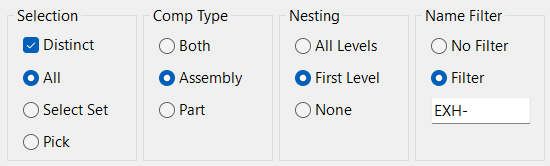Filtered Component Selection
Overview
Filtered Select is a versatile and essential tool for managing large and complex Inventor assemblies. It enables users to select multiple components based on a rich set of filtering criteria, including selection scope, component type, nesting level, and name matching.
This command is especially valuable when working with assemblies containing hundreds or thousands of components, where manual selection would be impractical and error-prone. By allowing you to precisely target only the components you need, Filtered Select streamlines batch operations such as parameter updates, rule propagation, and component modifications.
The dialog provides intuitive controls for configuring filters, and supports advanced scenarios like selecting distinct components, filtering by type (assembly or part), and controlling nesting depth. Name filters allow for quick targeting of components by partial or full name matches.
Filtered Select integrates seamlessly with other commands, making it a cornerstone for efficient, automated workflows in Inventor projects.
How It Works
- Choose the selection scope: All, Select Set, or Pick.
- Set the component type filter: Assembly, Part, or Both.
- Set the nesting level: All Levels, First Level, or None.
- Apply a name filter to select components by name.
- Process the filtered selection with the desired command.
Usage Instructions
- Open the assembly and launch the Filtered Select command.
- Configure the selection, type, nesting, and name filters as needed.
- Click OK to select components based on the filters.
- Proceed with the desired operation on the selected components.
Troubleshooting
- If components are not selected as expected, review the filter settings.
- Ensure the correct selection scope and nesting level are chosen.
- Check the name filter for typos or incorrect text.
Examples
- Select all part components: Set type filter to Part and scope to All.
- Select only top-level assemblies: Set type filter to Assembly and nesting to None.
- Select components by name: Use the name filter to match specific text.
Dialog Box Input
Selection Scope
All: Select all components in the assembly, filtered by type, nesting, and name.
Select Set: Select components from the current selection set, filtered by type and nesting.
Pick: Interactively pick components to process.
Distinct: Select only the first of a group of duplicate components.
Component Type
Both: Include both assembly and part components.
Assembly: Include only assembly components.
Part: Include only part components.
Nesting Level
All Levels: Select all components including nested components.
First Level: Select only first-level components, excluding deeper nested components.
None: Select only top-level components.
Name Filter
No Filter: Include all components that match the above filters.
Filter: Include only components whose name contains the specified text.